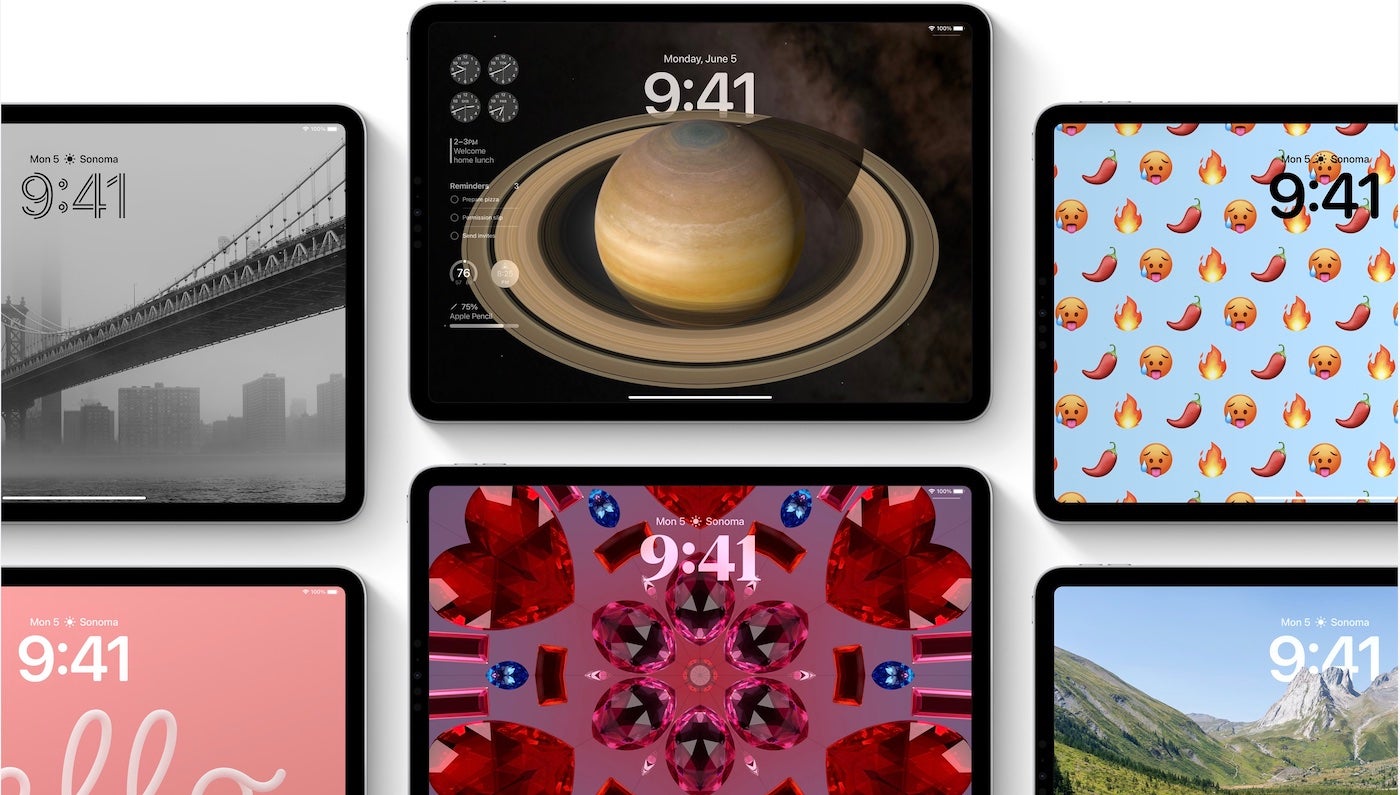Since the launch of the first-generation iPad in 2010, Apple has dominated the tablet market. Apple announced during its 2019 Worldwide Developers Conference the company rebranded iOS for iPad as iPadOS, starting with iOS 13, to highlight and target the features that differentiate the iPad from other devices.
TechRepublic’s iPadOS cheat sheet is an overview of the software’s features. This includes details about iPadOS 18, announced during the WWDC 2024 keynote.
What is iPadOS?
Apple’s iPadOS is a superset of the phone-oriented iOS. iPadOS includes all of the improvements available with iOS 13 as well as new features and optimizations specific to the iPad.
iPadOS 16 transformed the iPad into a more desktop-class experience that is on par with what you would expect from macOS; and departs a lot from the previous experience with a bigger iOS operating system.
iPadOS 17 continued the tradition of bringing over a desktop-class experience to iPad by adding better searching, more full-featured options in apps like Notes and Messages, and a built-in webcam in your monitor for video conferencing instead of the iPad’s camera.
With iPadOS 18, Apple refined the user experience, allowing for more customization of the iPad operating system and the ability to deeply integrate first- and third-party apps with Apple Intelligence, a new AI system that’s designed to securely link data from across apps and use it with Siri and other system services to surface data to you more effectively.
What are the main features of iPadOS?
iPadOS brings the iPad closer to feature parity with the entry-level MacBook, making it more possible to use as a laptop replacement. iPadOS includes the following features.
Home screen and Lock Screen
The iPadOS home screen supports persistent widgets. The iPadOS home screen supports Home Screen widgets on iPadOS 15 and newer. Users can place and organize widgets on the home screen the way they would an app — similar to widgets on Android tablets since Android 3.0.
The Lock Screen on iPadOS 17 was redesigned to be just like the one on iPhone and iOS 16 and 17. This new Lock Screen can set matching wallpaper between the Lock Screen and Home Screen.
Widgets received a major overhaul in iPadOS 17, adding the ability for developers to make them interactive. Instead of launching the user into the application, widgets can perform tasks such as checking off a reminder without leaving the Home Screen or Lock Screen. This is great for the future of widgets and adds back some missing functionality after the iPadOS 15 widgets were announced and released with a new design that removed intractability.
Widgets on the iPad’s Lock Screen are different from the ones offered on iPhone; instead of being smaller versions of full-size widgets, these are more full-featured widgets that can appear alongside the iPadOS 17 Lock Screen, providing at-a-glance information from your apps.
With iPadOS 18, Apple reconfigured the Home Screen on both iOS and iPadOS, allowing users to place widgets and Home Screen app icons in any arrangement they desire. Long gone are the days of app icons and widgets snapping to a grid and flowing into place. Now you can arrange them anywhere on the grid you’d like.
Improved multitasking
Users can move between Slide Over apps by swiping along the bottom or swiping up to see all the apps in the Slide Over view. Slide Over apps can be moved to full screen by dragging them to the top or closed by opening to the app switcher and flicking the app upward.
The Multitasking feature available on iPadOS 15 and newer makes it easier to find and use apps on iPad. Users can use a single app in full screen mode or use multiple apps simultaneously in Split View or Slide Over mode.
The center window feature allows users to touch and hold to bring notes or messages to the center of the screen without leaving the current task. With easy menu options, users can access additional options without interrupting whatever task they’re currently working on.
At WWDC 2021, Apple introduced the “shelf,” a tray that displays open apps users can access at the bottom of their iPad screen.
Desktop Safari
Safari loads the desktop version of web pages, optimized for touchscreens, and offers better support for Google Docs and WordPress editor. Some 30 keyboard shortcuts are available in Safari.
External drive support
USB drives and SD cards are supported in Files, making it possible to plug in to an iPad directly without needing a third-party program or an intermediary Mac for file management.
Improvements to Files app
Files has a column view similar to Finder on macOS as well as support for Server Message Block shares.
Camera support
Cameras can be connected directly to the iPad, and photos can be imported for editing on iPad apps, such as Adobe Lightroom.
Font support
Fonts can be downloaded from the App Store for use in various apps.
New gestures for faster editing
Copy, paste and undo can be performed using three-finger gestures, with three-finger pinch to copy, three-finger spread to paste and three-finger swipe to undo. This feature is available for first-party and third-party apps.
Apple Pencil, Notes and PDF support
Swiping from the corner of the screen with Apple Pencil opens the markup view, allowing users to annotate anything on the screen and export it. Latency for Apple Pencil was also decreased from 20ms to 9ms.
Users can add notes by swiping up on the screen with the Pencil and then writing a Quick Note. Users can also add links/URLs to save a Quick Note for each site they visit. The Quick Note will automatically be available when the user returns to the same website. Quick Notes are also accessible via Notes.
The Apple Pencil Quick Notes feature is available on macOS and iPadOS and can be accessed on iOS.
iPadOS 17 includes a PDF editor feature that’s available throughout the system but inside the Notes app. This feature lets users fill out forms with the Apple Pencil or keyboard, making the PDF fields editable automatically.
iPadOS 18 introduced the ability for Notes to learn a user’s handwriting and perform smoothing on handwriting to make it look more natural as the user writes a handwritten note. In addition, users can paste text and Notes can translate that to the user’s handwriting and vice versa. Spell check can correct misspelled words using the user’s custom handwriting, too.
SEE: Compare Notes to iPadOS 16’s Scribble.
Machine learning can even identify the type of field, such as a phone number, address, email address and more, and offer auto-completion. When you need to add your signature, sign with an Apple Pencil or choose a synced signature that was already captured.
Sidecar
Users can extend their macOS desktop onto the iPad as a second display or mirror content between both displays. When used in conjunction with the Apple Pencil, Sidecar can make the iPad usable as a drawing tablet. Sidecar works via a wired connection or wirelessly within 10 meters.
Trackpad support
There is support for Apple’s Magic Keyboard, Magic Mouse 2 and Magic Trackpad 2, as well as third-party accessories connected over Bluetooth or USB. When you connect a mouse or trackpad to the iPad, it provides a circular cursor you can move across the screen and interact with elements on the screen. Multitouch gestures also work on the trackpad as well, allowing the user to never need to take their hands off the keyboard and trackpad or mouse.
Scribble
This feature, which was released with iPadOS 14, allows Apple Pencil owners to handwrite in any text field and have it automatically translated from handwriting to type. On launch, it supported English and traditional and simplified Chinese and could even distinguish between the two when used together in the same text field.
Translate
iPadOS added several features to Apple’s Translate app. iPad uses an auto-translate feature that detects when a person is speaking, so no button pushing is required in order to translate spoken words. Users can translate text from anywhere within their iPad screen, such as email, Safari or other web browsers, texts and more.
Swift Playgrounds
Swift Playgrounds allows developers to build apps directly on iPad via Swift UI. Using Swift Playgrounds, developers can immediately see their coding changes reflected in preview mode. Those who are new to app development are in luck — Swift Playgrounds offers a guide to creating your first app, and it can even be submitted directly to the App Store for iPhone and iPad.
Stage Manager
With the iPadOS 16 release, Stage Manager was introduced as a multitasking model for iPad that allows for multiple iPad apps in windows to be displayed at a single time on the iPad. Even multiple overlapping and resizable windows are available to users.
External display support
With iPad Pro or iPad Air with M1 chips, users can connect external monitors and extend or mirror the iPad screen on the larger display to show more apps at a single time, even dragging and dropping files and apps between displays.
Desktop-class apps
With iPadOS 16, Apple added more customizations to iPadOS than typically was shared between iOS and iPadOS. With the new iterations of iPadOS, desktop-class apps are possible, including minor details like being able to customize tab bar items; undo and redo in more places; change file extensions and check file sizes in Files app; and duplicate, rename and export files in more places.
During the WWDC23 keynote, Apple showed off two applications that were made available to the iPad Pro on May 23, 2023. Logic Pro and Final Cut Pro are two professional music and video editing applications, respectively, that have become mainstays on the Mac; the apps were rolled out to iPadOS 16, and they are compatible with iPadOS 17. These additions indicate that Apple is committed to bringing high-quality professional apps over to the iPad and having the iPad Pro be an example of powerful touch-first applications. Final Cut Pro and Logic Pro can be downloaded from the App Store.
Health app for iPad
In iPadOS 17, Apple finally brought the Health app and its data over to the iPad in a meaningful way. The Health app can be used to view synced iCloud Health Data, fitness data and detailed interactive charts surrounding all available health data and medical chart data.
This will be great for many users who rely on metrics for their health and fitness goals, as they can now view this data anytime and anywhere on their iPad or iPhone. This news also unlocks a lot of potential for developers because they can now develop against HealthKit on iPad-specific apps.
Calculator
Calculator is an iOS app that has been notably missing from iPad since the introduction of the iPad. With iPadOS 18, Apple released a scientific calculator for the iPad that is capable of so much more than just simple calculations. It includes a new feature called Math Notes that, when combined with Apple Pencil, allows a user to hand write out a math equation and have the calculator solve the problem in the user’s own handwriting.
Other notable iPadOS 18 features
- Apple Intelligence features that are available on iOS 18 are also available on iPadOS, including the contextual-aware version of Siri and the ability to perform large language model tasks like writing assistance and more.
- Redesigned tab bar in apps lets you stay focused on the app content and show the sidebar only when needed.
- Writing Tools is a contextual tool that can be used in first- and third-party apps to proofread, write, summarize and more using Apple Intelligence. It can be invoked by selecting a block of text.
- A new Notes feature transcribes live audio and summarizes your audio for meetings.
- Notes has the ability to solve math equations just by typing them into a note followed by an equal sign. Notes will then solve it for you.
- Notes gains new formatting options, including the ability to highlight text with a specific color and collapse certain sections of a note.
- Redesigned Privacy and Security Settings view in the Settings app lets you more easily see what apps have access to what type of privacy setting.
- Eye Tracking makes it possible for people to control iPad with just their eyes in a new Accessibility mode.
- Genmoji can be used to create new emojis or profile pictures automatically within iPadOS 18 and is available to implement in third-party apps as well.
- Home Screen app icons can be easily customized for light or dark mode, or tint them yourself with a new feature that lets you create monochromatic icons or have them all tinted to your favorite color.
- Control Center now features a widget-like gallery for browsing available controls that can be used within the new Control Center interface or Lock Screen action buttons.
- Control Center’s actions can be rearranged and resized to your liking.
- Photos automatically organizes your photos based on the content contained in them with AI, and you can filter or sort your photos to get the ones you’re looking for.
- Messages supports the ability for text to be changed to bold, italics, underline and strikethrough.
- Messages can animate particular parts of text for emphasis. iOS 18 can automatically suggest specific animations or pick one of your favorites.
- The Messages tapback feature can work with any emoji, allowing you to express messages more effectively than with the built in tapbacks.
- You can schedule a message to send later inside of Messages, letting you pick the date and time a specific message or reply should be sent.
- Mail has a new AI-enabled ability to categorize messages into certain folders, letting you see email in a new way, sorted by type or by sender.
- Mail will group receipts, marketing emails and newsletters by sender in order, so you can easily read them.
- Safari will use AI to detect specific elements on a page and surface things like directions, quick links, people, music, movies and TV shows.
- Reader in Safari has been infused with AI and can now summarize a web page for you without needing to read an entire article. Great for on-the-go quick catch-ups.
- The new Passwords app works on Mac, iPhone, iPad, Vision Pro and Windows thanks to iCloud sync integration.
- Game mode on iPadOS 18 lets your iPad suspend background tasks and focus solely on providing the screen with the best and most performant graphics output.
When was iPadOS released?
iPadOS 16 was announced at WWDC ’22 on June 6, 2022; the public beta of iPadOS 16 was released on July 11, 2022; and the public release of iPadOS 16 was made available on October 24, 2022.
iPadOS 17 was announced at WWDC 2023 and was released on September 18, 2023, alongside iOS 17.
iPadOS 18 was announced at WWDC 2024 and released in beta on June 10, 2024 to Apple developers. A public beta is expected later in the summer, with a general public release in September 2024.
What is the release date for iPadOS 18?
The release date for iPadOS 18 is slated for Fall 2024. If tradition holds, we can expect there will be an Apple event this September or October, during which new hardware will be announced alongside the official release date for iPadOS 18.
Which iPads are compatible with iPadOS 18?
The following models of iPad are compatible with iPadOS 18:
- iPad Pro M4.
- iPad Pro 12.9-inch 3rd generation and later.
- iPad Pro 11-inch 1st generation and later.
- iPad Air M2.
- iPad Air 3rd generation and later.
- iPad 7th generation and later.
- iPad mini 5th generation and later.
How to download and install iPadOS 18
Apple announced on June 10, 2024 that developers have access to a beta version of iPadOS 18. Any device that has iPadOS 18 beta installed is required to be part of the Apple Developer Program.
Please note that iPadOS 18 should only be installed on development-specific hardware because features may not be fully implemented yet, and bugs are common in beta releases. Using iPadOS 18 on production accounts and devices may result in data loss.
Follow these steps to install the iPadOS 18 beta.
- Log into your Apple Developer account.
- Select Downloads and then iPadOS 18.
- Download the profile and AirDrop it to your iPad, or perform steps one and two on your device.
- Install the profile on your iPad, and then restart when prompted.
- After restarting, navigate to the Settings app | General | Software Update. You will receive a prompt to download and install the latest version of the iPadOS 18 beta.
It is likely that Apple will unveil a public beta through its AppleSeed program to testing volunteers beginning July 2024. The public beta of iPadOS 18 can be installed on non-development devices for those enrolled in AppleSeed.
What is the latest iPadOS version?
The latest iPadOS version is iPadOS 17. At Apple’s Worldwide Developers Conference this year, Apple unveiled iPadOS 18, which is slated for a Fall 2024 release, likely soon after iOS 18 is released to the public.
How can you tell what version of iPadOS you’re running?
If you’re unsure about which version of iPadOS your iPad is currently running, you can check it by performing these steps.
- Open the Settings app.
- Select General | About.
- Under Software Version, you can see the version your iPad is running.