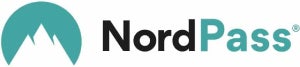While 1Password is a quality password manager, there’s a variety of reasons why it may not be the best for you. You may have had an unpleasant previous experience with the service or your business may be interested in trying a different provider.
SEE: Are Password Managers Safe to Use? (TechRepublic)
Whatever the reason, we fortunately have a handful of alternative password managers that you can choose from instead. In this article, we take a look at the top five 1Password alternatives and competitors in 2024.
1
ManageEngine ADSelfService Plus
Employees per Company Size
Micro (0-49), Small (50-249), Medium (250-999), Large (1,000-4,999), Enterprise (5,000+)
Any Company Size
Any Company Size
Features
Multi-factor Authentication, Password Management, Reporting and Analytics, and more
Top 1Password alternatives comparison
While most modern password managers include password generators and password storage, they differ in things such as free versions and additional security features.
| 1Password | |||||
| NordPass | |||||
| Bitwarden | |||||
| Dashlane | |||||
| Keeper | |||||
| KeePass |
NordPass: Best overall 1Password alternative
Our rating: 4.6 out of 5 stars
From the makers of NordVPN, NordPass is Nord Security’s take on a password management solution. Like its VPN counterpart, NordPass emphasizes offering a solid mix between security, user experience and additional privacy-focused features. It supports Windows, macOS, Linux, Android and iOS. It includes a data breach scanner and unique email masking functionality.
It’s also one of the few password managers that currently utilizes the XChaCha20 encryption algorithm over AES 256, which NordPass says helps them be a more future-proof option.
Why I chose NordPass
I chose NordPass as my best overall alternative because it offers the same all-around password manager experience that 1Password provides. I envision longtime users of 1Password to immediately feel at home with NordPass. This is because NordPass adopts a similarly intuitive and no-nonsense desktop application. It’s also got nifty add-ons like a password health dashboard, data breach scanning and secure note storage.
If you want to learn more, read our full NordPass review and check out our NordPass vs 1Password review.
Pricing
NordPass has two subscription tiers: Personal & Family and Business. Each tier offers both a 1-year and a 2-year subscription plan. Below is a quick overview of NordPass’ pricing:
NordPass Personal & Family
- Premium 1-year plan: $1.99 per month.
- Family 1-year plan: $3.69 per month, 6 user accounts.
- Premium 2-year plan: $1.69 per month.
- Family 2-year plan: $2.79 per month, 6 user accounts.
NordPass Business
- Teams 1-year plan: $1.99 per user per month; 10 user accounts.
- Business 1-year plan: $3.99 per user per month; 5–250 users.
- Teams 2-year plan: $1.79 per user per month; 10 user accounts.
- Business 2-year plan: $3.59 per user per month; 5–250 users.
Features
- Password, passkey and credit card info storage.
- Password health insights and dashboard.
- Data breach scanning.
- Google Workspace SSO integration (Business plans).
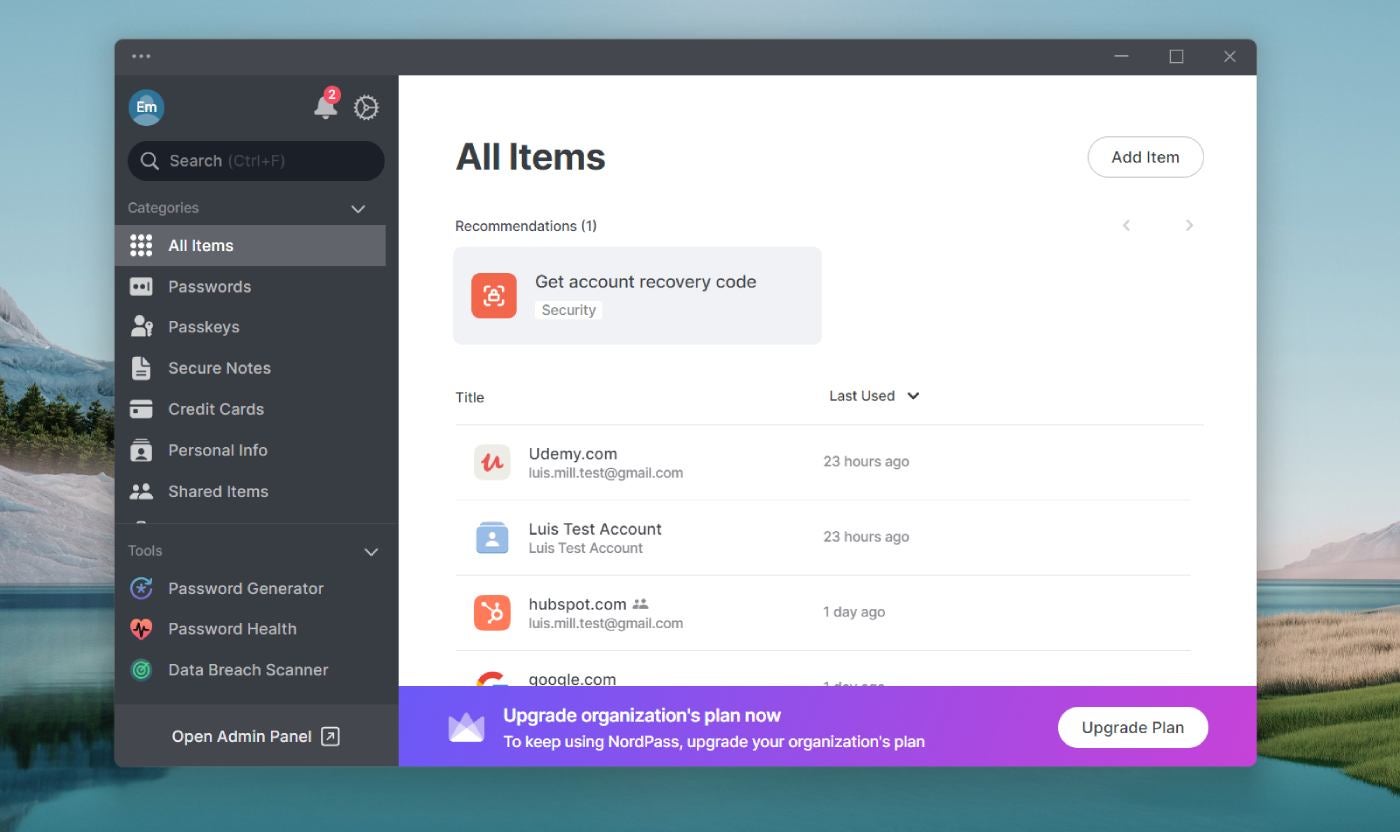
Pros and cons
| Pros | Cons |
|---|---|
|
|
Bitwarden: Best free password manager
Our rating: 4.3 out of 5 stars
For users who prefer open-source software, I highly recommend Bitwarden. Its source code has been publicly available for review since 2016, and it has been a fan favorite password manager due to its strong commitment to transparency. Bitwarden also operates on zero knowledge encryption, ensuring that only end users have access to their passwords and individual vaults.
I also think it has one of the best, if not the best, free versions for a password manager today. A big part of this is how Bitwarden’s free version allows for unlimited password storage, whereas other free versions like Dashlane or McAfee True Key only allow 25 and 15 saved logins, respectively.
Why I chose Bitwarden
I picked Bitwarden because of its incredibly generous free version that not only allows for unlimited password storage but also enables access to an unlimited number of devices. This is especially impressive considering most free password managers will either limit password storage or restrict vault access to one device at a time. The fact that we get both with Bitwarden’s free version helps carve its name on this list.
If you want to learn more, read our full Bitwarden review and see our Bitwarden vs 1Password review.
Pricing
Like NordPass, Bitwarden splits its plans into Personal and Business. Below is a quick summary of pricing for each:
Bitwarden Personal
- Free: Unlimited devices and core password management features.
- Premium: $0.83 per month; integrated authenticator and emergency access.
- Families: $3.33 per month; up to 6 users and unlimited sharing.
Bitwarden Business
- Teams: $4 per user per month; event log monitoring and directory integration.
- Enterprise: $6 per user per month; passwordless SSO and account recovery.
- Contact sales team for quote: Personalized quotation and integration.
Features
- Open-source software.
- Generous free version.
- Zero-knowledge encryption.
- Unlimited device access and unlimited password storage.
Pros and cons
| Pros | Cons |
|---|---|
|
|
Dashlane: Best for ease of use
Our rating: 4.6 out of 5 stars
If user experience is a top priority, I suggest Dashlane. It comes with an easy-to-understand desktop application that’s both intuitive and really well-designed. On top of that, Dashlane implements strong security with its zero-knowledge architecture, uses high-level encryption and comes with passwordless log-in capabilities. Its business tier also includes convenient value-adds, like unlimited group sharing, SSO integration and advanced policies.
Why I chose Dashlane
I chose Dashlane for its polished desktop application and pleasant user experience. Subjectively, I think Dashlane offers the cleanest and best designed password manager interface on this list.
For me, ease of use is an underrated aspect of password managers, as it helps the password management experience become less daunting for beginners or less technical users. Such a beginner-friendly user experience, in turn, helps ensure more passwords are securely stored in the proper channels.
If you want to learn more, read my full Dashlane review and take a look at our Dashlane vs 1Password review.
Pricing
Dashlane offers four subscription plans for different types of end users. Here’s a brief overview of Dashlane’s paid plans and features below:
- Premium: $4.99 per month; unlimited devices, unlimited passwords and VPN.
- Family: $7.49 per month; 10 accounts; all Premium features except for VPN.
- Business: $8 per user per month; unlimited seats, SSO integration and free Family plan for all Business users.
Features
- Unlimited passwords and passkeys.
- Dark web monitoring.
- Built-in VPN.
- SIEM and SSO integration with Business plan.
Pros and cons
| Pros | Cons |
|---|---|
Premium plan includes built-in VPN. |
|
Keeper: Best for enterprises
Our rating: 4.4 out of 5 stars
For IT supervisors or managers looking for an enterprise password management solution, I find Keeper to be a solid choice. It’s built on zero-trust principles and offers powerful management-centric features catered toward large organizations. In particular, its built-in admin console enables the creation of specific user roles and teams, which is essential for larger org structures or businesses. It also includes collaboration capabilities such as shareable team folders and password sharing for easy management of credentials across teams.
Why I chose Keeper
I have Keeper on this list for its strong emphasis on enterprise functionality, such as its folder and subfolder system or its shareable team folder feature. I also think Keeper offers strong third-party test and compliance results, which is crucial for large businesses that handle a massive amount of data. Specifically, Keeper is GDPR, CCPA and HIPAA compliant as well as ISO 27001, 27017 and 27018 certified, among others.
If you want to learn more, read our full Keeper review.
Pricing
Keeper has two subscription tiers: Personal and Business. For Personal, we get Personal and Family plans. Meanwhile, Keeper’s Business tier offers Business Starter, Business and Enterprise. Below is a summary of pricing for each:
Keeper Personal
- Personal: $2.92 per month; unlimited devices and sync and emergency access.
- Family: $6.25 per month; 5 vaults/users, shared folders and manage permissions.
Keeper Business
- Business Starter: $2 per user per month; up to 10 users.
- Business: $3.75 per user per month; caters to small-to-medium sized businesses.
- Enterprise: Contact Keeper sales team for a price quotation.
Features
- Unlimited devices and syncing.
- Identity and payments info storage.
- One-Time Share feature for freelance or contract workers.
- Shareable folder system.
Pros and cons
| Pros | Cons |
|---|---|
|
|
KeePass: Best for customization
Our rating: 3.2 out of 5 stars
For power users and tinkerers, I highly suggest KeePass. A popular choice since its launch in 2003, KeePass is a fully offline and open-source password manager that gives users tons of control. It’s completely free and lets users store their credentials locally or on their device of choice, overcoming the risk cloud password managers face with data breaches or hacking.
SEE: 5 Best Free Password Managers for 2024 (TechRepublic)
For me personally, KeePass’ highlight feature is its extensive database of downloadable plugins and extensions. KeePass enables users to download user-generated plugins that add more features to the existing service. This is perfect for users who like tailoring their software and security tools exactly how they like them.
Why I chose KeePass
I chose KeePass for its high level of customization through its library of downloadable plugins and extensions. It’s also a solid choice for users or small businesses that want all their sensitive logins stored locally instead of being stored in the cloud. I find KeePass to be a strong solution for users who want a large amount of control over where and how their passwords are stored.
If you want to learn more, read our full KeePass review.
Pricing
- Free: KeePass is a completely free open-source password manager that doesn’t require any paid subscription to unlock its main features.
Features
- Fully offline password manager.
- Open-source.
- Downloadable plugins and extensions.
- AES-256 encryption.
- Auto-type capabilities.
Pros and cons
| Pros | Cons |
|---|---|
|
|
Do you need an alternative to 1Password?
To 1Password’s credit, it remains to be one of the better password managers around. It utilizes industry leading encryption, has been independently tested and verified to be secured and offers an overall intuitive application.
If you want more in-depth information about 1Password, I highly encourage you to check out our full 1Password review.
Despite 1Password’s solid password management service, there are valid reasons why you may want to try out a competitor instead.
Possibly the most glaring is 1Password’s lack of a dedicated free version. This can be critical for individuals or small teams that don’t necessarily have the budget or strong priority for a paid password management service.
SEE: Enpass vs 1Password (2024): Which Password Manager Is Safer to Use? (TechRepublic)
Another instance would be if a former user had an unpleasant experience with 1Password, for one reason or another. This could be with the service itself in terms of glitches or reliability, or something to do with customer support.
Finally, users looking for alternatives may have given 1Password a proper try and just didn’t feel it fit their organization’s or business’ needs.
Whatever the case, I’m confident our list above will help you and your business securely manage and store your most valuable passwords and credentials.
Methodology
For this rundown of the best 1Password alternatives, I prioritized looking for products with a strong balance of password management features, value and real-world performance.
All the password managers listed above have undergone our full review treatment, which ensures our recommendations are based on extensive research and hands-on testing.
SEE: How to Start a Career in Cybersecurity (TechRepublic Premium)
With this list in particular, I also considered why users would be looking for 1Password alternatives and subsequently adjusted my analysis to accommodate these possible reasons. This involved looking at solutions that are both similar and different to 1Password in order to account for a wide range of users and use cases.