- Best to-do list overall: Todoist
- Best for complex task management: ClickUp
- Best to-do list for note taking: Notion
- Best to-do list app for Macs: Things 3
- Best to-do list app that syncs with Google Calendar: TickTick
If you’re still keeping track of your to-dos on a sticky note or scrap of paper, it’s time to upgrade to a digital alternative. But with so many to-do lists apps on the market, it can be difficult to find one that fits your needs and budget. To help you speed up your search, we’ve rounded up the five best to-do list apps for different types of users.
1
Wrike
Employees per Company Size
Micro (0-49), Small (50-249), Medium (250-999), Large (1,000-4,999), Enterprise (5,000+)
Medium (250-999 Employees), Large (1,000-4,999 Employees), Enterprise (5,000+ Employees)
Medium, Large, Enterprise
Features
Agile Development, Analytics / Reports, API, and more
2
monday.com
Employees per Company Size
Micro (0-49), Small (50-249), Medium (250-999), Large (1,000-4,999), Enterprise (5,000+)
Any Company Size
Any Company Size
Features
Agile Development, Analytics / Reports, API, and more
3
Quickbase
Employees per Company Size
Micro (0-49), Small (50-249), Medium (250-999), Large (1,000-4,999), Enterprise (5,000+)
Small (50-249 Employees), Medium (250-999 Employees), Large (1,000-4,999 Employees), Enterprise (5,000+ Employees)
Small, Medium, Large, Enterprise
Features
Agile Development, Analytics / Reports, API, and more
Top to-do list apps comparison
Besides price, there are many other features that you need to consider when choosing the best to-do list app for your needs. Here are some of the features I recommend prioritizing during your search:
| Starting price | Apps available | Two-way Google Calendar sync | Browser extension or web clipper | Forever free plan available | |
|---|---|---|---|---|---|
| Todoist | $4 per month | Mac, Windows, Linux, iOS, Android, Apple/Android Watches | Yes | Yes | Yes |
| ClickUp | $7 per month | Mac, Windows, Linux, iOS, Android, Apple Watch | Yes | Yes | Yes |
| Notion | $8 per month | Mac, Windows, iOS, Android | Requires paid third-party automation | Yes | Yes |
| Things 3 | $9.99 to $49.99 per app | Mac/iOS only | No | No | No |
| TickTick | $35.99 per year | Mac, Windows, Linux, iOS, Android, Apple Watch | Yes | Yes | Yes |
Todoist: Best to-do list overall
Todoist is a simple and intuitive to-do list app that even beginners will be able to master quickly. The free plan offers plenty of features for most users, but if you need more, there are affordable paid plans too. Todoist supports two-way sync with Google Calendar, though not Apple Calendar or Outlook. It also comes in many different app versions that you can download on different devices, including apps for both Apple and Android smartwatches.
Why I chose Todoist
I used Todoist’s free plan to manage both my personal and work to-do lists for many years and highly recommend it to anyone looking for an uncomplicated to-do list app. The interface is simple and clean, making it easy to learn even if you’ve never used a to-do list app before. I also love that Todoist offers so many apps for download so you can use it on all your devices.
For more information, read the full Todoist review.
Pricing
- Beginner: Free for up to 5 personal projects and 5 guests per product
- Pro: $4 per user per month if billed annually, or $5 per user per month if billed month-to-month
- Business: $6 per user per month if billed annually, or $8 per user per month if billed month-to-month
Features
- Recurring tasks supported on all plans.
- With 90+ integrations to choose from.
- Allows adding labels and task descriptions.
- Multiple views available.
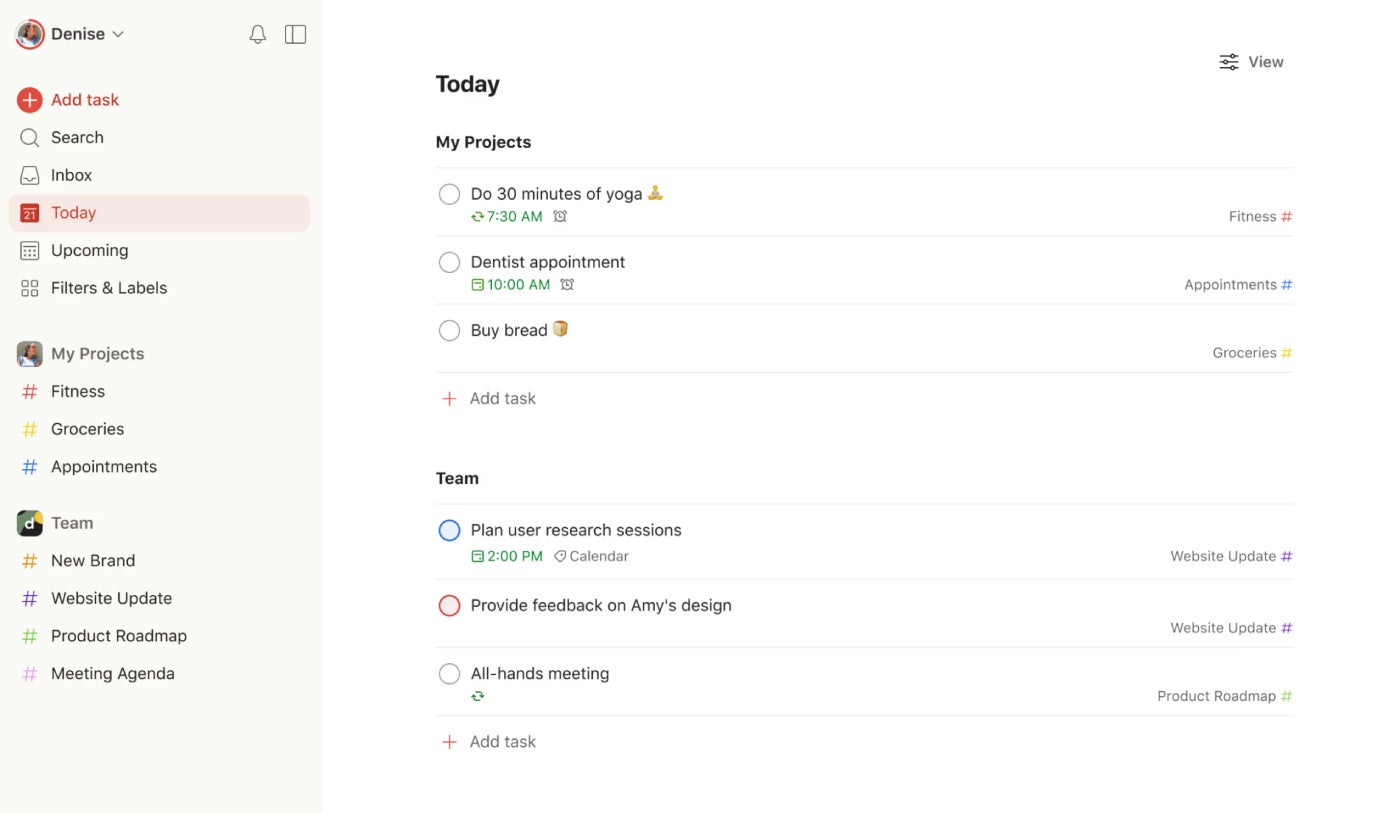
Pros and cons
| Pros | Cons |
|---|---|
|
|
ClickUp: Best for complex task management
If apps like Todoist are a little too simple for your needs, then check out ClickUp. ClickUp is a task and project management platform that offers lots of functionality, including 15+ project views and over 1,000 templates. The free plan supports both unlimited tasks and unlimited members, so you can share your to-do lists with other users and never have to worry about running out of space.
Why I chose ClickUp
I chose ClickUp because of its generous free plan; I really like that it offers unlimited tasks and members for free. Some other features that made me choose ClickUp are its many project views and templates, as well as its advanced project management features.
For more information, read the full ClickUp review.
Pricing
- Free: Unlimited users and tasks.
- Unlimited: $7 per user per month if billed annually, or $10 per user per month if billed month-to-month.
- Business: $12 per user per month if billed annually, or $19 per user per month if billed month-to-month.
- Enterprise: Contact sales for custom pricing.
- ClickUp AI: Add on to any paid plan for $5 per person per month.
Features
- Unique whiteboard feature that promotes brainstorming.
- Unlimited gantt charts on the paid plans.
- Document management tools ideal for collaboration.
- In-app video recording.
Pros and cons
| Pros | Cons |
|---|---|
|
|
Notion: Best to-do list for note taking
If you are looking for a single app that you can use for creating to-do lists and taking notes, then give Notion a closer look. Notion was designed with content creators in mind and offers dozens of content blocks to choose from, including a to-do list. You can also upload files of all types to Notion, though you’ll need to be on a paid plan if you want unlimited file sizes, as the tool’s free plan is capped at 5 MB per file. Notion also offers a web clipper so that you can save pages from around the internet with a simple click.
Why I chose Notion
I chose Notion because of its robust note and content creation features, in addition to its to-do list and task management abilities. It’s not as comprehensive as a fully featured project management platform like ClickUp, but it does offer more than a simple to-do list app like Todoist, making it a nice middle ground for some users.
For more information, read the full Notion review.
Pricing
- Free: Costs $0 and allows file uploads of up to 5 MB and a 7-day page history.
- Plus: Costs $8 per user per month if billed annually or $10 per user per month if billed monthly.
- Business: Costs $15 per user per month if billed annually or $18 per user per month if billed monthly.
- Enterprise: Requires a custom pricing quote from the sales team and includes extra features such as unlimited workspaces and unlimited extensions.
Features
- Unlimited content blocks for individual users on the free plan.
- Large library of templates to choose from.
- Web clipper available.
- Notion’s calendar app can be used on desktop browsers, macOS, Windows and iOS.
Pros and cons
| Pros | Cons |
|---|---|
Subtasks and dependencies included in all plans. |
|
Things 3: Best to-do list app for Macs
If you’re a dedicated user of the Apple ecosystem and want a to-do list app that will work on all your Mac devices, check out Things 3, which is a Mac- and iOS-only app. There is no app available for web or other operating systems, so you should only consider Things 3 if you use Apple products exclusively. If you do, then you will probably enjoy Things 3’s simple, uncluttered interface and thoughtful features.
Why I chose Things 3
I chose Things 3 because it’s one of the most popular and well-reviewed to-do list apps for Macs. If you don’t need a web app or the ability to sync it to non-Apple devices, then Things 3’s intuitive features like drag-and-drop functionality and quick find search will work for you.
For more information, read the full Things 3 review.
Pricing
- Mac: $49.99 one-time purchase.
- iPhone and Watch: $9.99 one-time purchase.
- iPad: $19.99 one-time purchase.
- Vision Pro: $29.99 one-time purchase.
Features
- Ability to create quick checklists to capture to-dos instantly.
- Jumpstart feature that allows scheduling events quickly.
- Three different ways to set reminders for maximum convenience.
- Can open multiple windows with the desktop MacOS app.
Pros and cons
| Pros | Cons |
|---|---|
|
|
TickTick: Best to-do list app that syncs with Google Calendar
If you’re looking for an alternative to Todoist that offers two-day sync with Google Calendar, then check out TickTick. Once you set up the connection properly, any changes or additions made in TickTick will sync to Google Calendar and vice versa. TickTick also offers multiple apps for downloads, including to-do list apps for Windows, Mac and Linux, as well as add-ons for Outlook and Gmail, in addition to web browser extensions and mobile apps.
Why I chose TickTick
I chose TickTick because it offers two-way sync with Google Calendar, which is rarer than you think when it comes to to-do list apps! I also like that it offers so many apps, extensions and add-ons, which raises the chances that your devices and accounts will be able to connect.
For more information, read the full TickTick review.
Pricing
- Free: $0 for list and kanban views.
- Premium: $35.99 annual plan for calendar views and extra features.
Features
- Voice input feature that can be used for adding tasks.
- Option to set multiple reminders.
- Allows setting up recurring tasks on a regular schedule.
- Built-in Pomodoro timer for work sprints.
Pros and cons
| Pros | Cons |
|---|---|
|
|
How do I choose the best to-do list app for my needs?
When choosing the best to-do list app, consider your budget first. There are plenty of forever-free to-do list apps out there, but they tend to limit certain popular features to paid plans to entice people to subscribe to a monthly or yearly plan. There are also some apps like Things 3 that follow a different pricing model, where you pay a single flat fee one time and then you can use the app in perpetuity.
Alongside pricing, consider what features are absolutely necessary to you and whether or not you’re willing to pay for them. If you’re not willing to pay, then look for a to-do list app that offers your most essential features for free.
I also recommend making a list of what devices you want to download the app to and using that to narrow down your options. Don’t just assume that you’ll be able to download an app on every device or operating system. For example, a lot of to-do lists provide mobile apps for iOS or Android smartphones but don’t offer a smartwatch app for either.
Definitely take advantage of free trials and forever-free plans to fully test out your top to-do list apps before committing to a yearly subscription. If you’re still on the fence, consider signing up for a month-to-month subscription at first so you’re not locked into an annual plan, in case you need to switch later.
Methodology
To choose the best to-do list apps, I consulted product documentation and user reviews, in addition to testing some of the apps to get hands-on experience. Price was one of the most important criteria to me, and I prioritized apps with a forever-free option when possible. I also looked for to-do lists that offered many apps that could be downloaded on a variety of devices, as well as two-way calendar sync with Google Calendar specifically. Other factors that I considered were app design, ease of use, task management features and web extensions or clippers.

