- Best for scalability: Asana
- Best for managing multiple design projects: Wrike
- Best for small teams, startups and freelancers: Notion
- Best for hybrid and remote teams: Miro
- Best for iterative design projects: Jira
- Best for teams on a tight budget: ClickUp
- Best for medium to large-sized businesses: ProofHub
- Best for users of all technical levels: monday work management
Design project management software offers specialized tools to help streamline processes for design projects, including file sharing, version control and team collaboration. While there are numerous project management applications on the market, not all of them offer the features or usability required for design projects. On this page, we highlight the best design project management software tools based on our research and analysis and compare the pricing, pros, cons and standout features of each product.
1
monday.com
Employees per Company Size
Micro (0-49), Small (50-249), Medium (250-999), Large (1,000-4,999), Enterprise (5,000+)
Any Company Size
Any Company Size
Features
Analytics / Reports, API, Budget / Expense Tracking, and more
2
Wrike
Employees per Company Size
Micro (0-49), Small (50-249), Medium (250-999), Large (1,000-4,999), Enterprise (5,000+)
Medium (250-999 Employees), Large (1,000-4,999 Employees), Enterprise (5,000+ Employees)
Medium, Large, Enterprise
Features
Agile Development, Analytics / Reports, API, and more
3
Quickbase
Employees per Company Size
Micro (0-49), Small (50-249), Medium (250-999), Large (1,000-4,999), Enterprise (5,000+)
Small (50-249 Employees), Medium (250-999 Employees), Large (1,000-4,999 Employees), Enterprise (5,000+ Employees)
Small, Medium, Large, Enterprise
Features
Agile Development, Analytics / Reports, API, and more
Top design project management software comparison
Below is a feature comparison of different design project management tools. While some of the missing features can be added through third-party integration, this chart highlights the native capabilities of each product.
| Free plan | Starting price | Version control | Native Gantt charts | File storage | |
|---|---|---|---|---|---|
| Asana | Yes | $13.49 per user per month | Yes | Yes | Unlimited |
| Wrike | Yes | $9.80 per user per month (billed annually) | Yes | Yes | 2GB to 15GB |
| Notion | Yes | $10 per user per month | Yes | No | 5MB to unlimited |
| Miro | Yes | $10 per user billed monthly | Limited | No | Limited |
| Jira | Yes | $8.15 per user per month | Yes | No | 2FB to unlimited |
| ClickUp | Yes | $10 per user per month | Yes | Yes | 100MB to unlimited |
| ProofHub | No | $99 per month | Yes | Yes | 100GB to 2TB |
| monday.com | Yes | $12 per user per month | Yes | Yes | 500MB to 1000GB |
Asana: Best for scalability
Asana is a fast and flexible project management platform known for its impressive scalability. Teams of all sizes can use Asana for planning and tracking design projects. The software has an extensive range of pre-built templates and the option to design templates from scratch. It also offers impressive automation tools, third-party integrations, data security features and an intuitive user experience.
Pricing
- Personal: Free for unlimited tasks, projects, messages, activity logs and file storage.
- Starter: $10.99 per user per month billed annually, or $13.49 per user per month if billed monthly.
- Advanced: $24.99 per user per month billed annually, or $30.49 per user per month if billed monthly.
- Enterprise: Customized.
- Enterprise+: Customized.
Features
- Highly customizable dashboards that users can organize according to their needs.
- Easy to create, edit, assign and prioritize design project management tasks.
- Design reviews and feedback tools to help collaborate with team members.
- Built-in time tracking tools (Figure A) to visualize time spent on tasks.
- Task dependencies and timeline management to help with project planning and management.
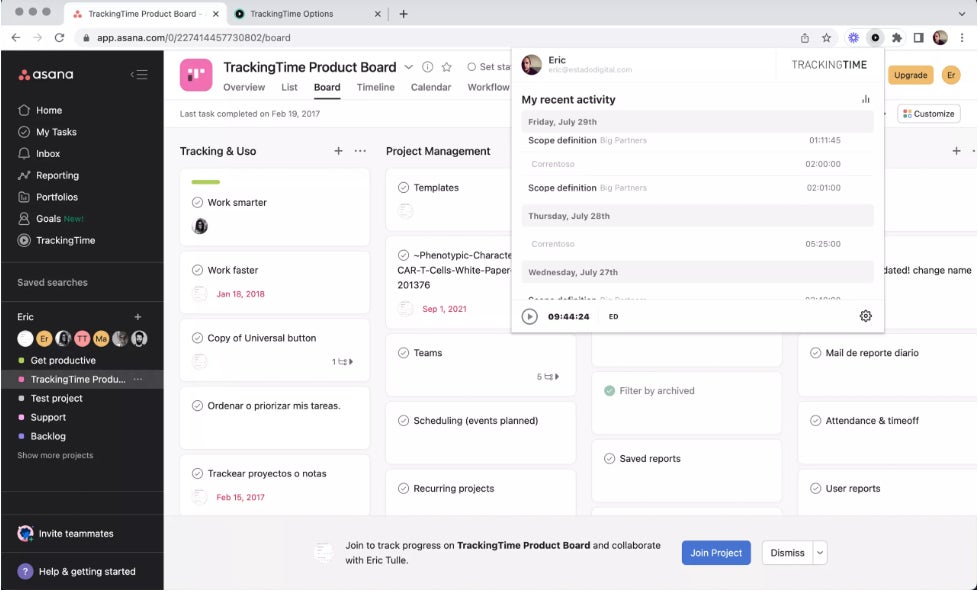
Top Asana integrations
Asana offers integrations with over 100 third-party apps, including
- Microsoft 365.
- Google Workspace.
- Slack.
- Microsoft Teams.
- Figma.
- Canva.
- Bybrand.
- GoVisually.
Pros
- Clean, simple and organized interface.
- Extensive import options.
- Generous free plan.
- Integration with several popular design tools.
Cons
- Occasion lag when moving between pages.
- Default notifications can be overwhelming.
Why we chose Asana
Asana allows design teams to create custom workflows that match their specific processes and requirements. It integrates with a variety of design tools, allowing team members to easily access and collaborate on design files directly within Asana.
For more information, read our full review of Asana.
Wrike: Best for managing multiple design projects
The feature-rich Wrike is a capable platform for design project management. It offers support for proofing and approval of design workflows, real-time collaboration, version control tools and file sharing. With Wrike, you also get the option of five plans offering extra flexibility for organizations of all sizes, ranging from small businesses to large enterprises.
Pricing
A free trial is available for each of the following plans:
- Free: No cost.
- Team: $9.80 per user per month.
- Business: $24.80 per user per month.
- Enterprise: Quote available upon request.
- Pinnacle: Quote available upon request.
Features
- Proofing and approval workflows for design project management.
- AI content generation.
- Customization tools to help maximize user productivity.
- Version control to manage design revisions and iterations.
Top Wrike integrations
Expand Wrike functionality with integration with over 400 third-party applications.
- Adobe Creative Cloud Extension.
- Power BI.
- Slack.
- MS Project.
- Excel.
- Salesforce.
- Office 365.
- G Suite.
Pros
- Enterprise-level security tools.
- Variety of prebuilt templates.
- Robust analytics and reporting tools.
Cons
- Steep learning curve.
- Suitable for managing multiple or complex projects.
Why we chose Wrike
Wrike allows design teams to centralize all project files in one location, making it easy to find and access assets, collaborate on designs and ensure version control. With its customizable workflows, collaboration tools, task management features, file management capabilities, integration options and reporting tools, Wrike is an ideal project management platform for design teams handling multiple client projects.
For more information, read the full Wrike review.
Notion: Best for small teams, startups and freelancers
Notion earns a spot on our list of the best design project management tools with its impressive set of features. This includes a note-taking capability to capture thoughts and manage projects, as well as strong information-sharing tools. While Notion is missing some advanced project management capabilities, such as Gantt charts, the software is easy to set up and use. Notion is ideally suited for startups, freelancers and small teams.
Pricing
- Free for up to 10 guests.
- Plus: $8 per user per month billed annually, or $10 per user per month billed monthly.
- Business: $15 per user per month billed annually, or $18 per user per month billed monthly.
- Enterprise: Customized.
Features
- Quick note-taking and document creation tools.
- Customizable dashboards with drag-and-drop functionality.
- To-do lists to help with managing and monitoring larger projects.
- Create public web pages to share information with others.
Top Notion integrations
- Slack.
- Jira.
- Asana.
- Figma.
- Sketch.
- Canva.
- Adobe XD.
- Marker.io.
- LottieFiles.
Pros
- Easy learning curve.
- Generous free plan.
- Outstanding note-taking and information-sharing tools.
Cons
- No Gantt charts.
- Not ideal for handling multiple projects.
- Limited security features.
Why we chose Notion
Notion’s flexible structure and customizable templates make it easy for design teams to organize their work in a way that makes sense for them. They can create custom templates, databases and views to organize and manage their projects with ease.
For more information, read the full Notion review.
Miro: Best for hybrid and remote teams
Miro is a visual collaboration platform with an extensive range of features for design project management, including interactive templates and digital whiteboards ideal for creative teams. The powerful team collaboration tools help bridge the gap between in-office, hybrid and remote team members. The intuitive user interface and ease of communication help create an environment of innovation and creativity.
Pricing
- Free with a single workspace with three editable boards.
- Starter: $8 per user per month billed annually, or $10 per month billed monthly.
- Business: $16 per user per month billed annually, or $20 per month billed monthly.
- Enterprise: Customized.
Features
- Flexible licensing program to help with scalability.
- Variety of automations to minimize time spent on repetitive and tedious tasks.
- Tools for client collaboration on design projects. This includes video conferencing tools to keep clients updated on project status.
- Resource management tools to help identify gaps in availability and ensure team members are not overburdened.
Top Miro integrations
- Zoom.
- Slack.
- Google Drive.
- Sketch.
- Adobe XD.
- InVision.
- Icons8.
Pros
- Enterprise-level security and compliance tools.
- Easy to use.
- Unlimited brainstorming and planning space.
Cons
- Not suited for managing complex projects.
- Does not cater to specific industries or roles.
Why we chose Miro
Miro allows for real-time collaboration, making it easy for hybrid and remote design teams to work together on projects. Miro offers a range of customizable layouts and templates that make it easy for design teams to organize and visualize their ideas.
Jira: Best for iterative design projects
With its powerful analytics and issue-tracking feature, Jira is popular with software development teams. Jira is one of the flagship products of Atlassian and is a great platform for design project management with its customization tools and extensive range of plug-ins to extend functionality. Jira is ideal for individuals or organizations that already use Atlassian products.
Pricing
- Free for up to 10 users.
- Standard: $8.15 per user and $81.50 per month.
- Premium: $16 per user and $160 per month.
- Enterprise: Customized pricing.
Features
- Jira Align feature allows team members to stay aligned on project goals, progress and status.
- Issue tracking tools to help with design revisions and project progress.
- Kanban boards for quick visualization of project status. This tool also offers drag-and-drop functionality for smooth navigation.
Top Jira integrations
- draw.io Diagrams and Whiteboards.
- Gliffy Diagrams.
- Figma.
- Zeplin.
- Canva.
- Axure.
Pros
- Deep integration with Atlassian products.
- Excellent issue tracking feature.
- Robust data security and privacy.
Cons
- Limited project views.
- Steep learning curve.
- Not as intuitive as other competitors.
- Limited team collaboration tools.
Why we chose Jira
Jira is built on agile project management principles, making it easy for design teams to adopt iterative and collaborative design processes. Design teams can use Jira’s user story mapping feature to prioritize design tasks, visualize user journeys and ensure alignment with project goals.
For more information, read our full Jira review.
ClickUp: Best for teams on a tight budget
ClickUp is a versatile project management software tool well-suited for a variety of applications, including design project management. Some of the top ClickUp features useful for design project management include its highly visual interface, integration with other design applications, version control and extensive team collaboration tools.
Pricing
- Free Forever: No cost; best for personal use.
- Unlimited: $7 per user per month billed annually, or $10 per user per month billed monthly.
- Business: $12 per user per month billed annually, or $19 per user per month billed monthly.
- Enterprise: Quote available upon request.
Features
- Import design data from other project management tools.
- Variety of project views, including maps, workload, Gantt chart and Kanban boards.
- Bulk task management feature, including bulking editing tools for maximum efficiency.
- Custom workflows allow users to tailor software according to the requirements of the design project.
Top ClickUp integrations
- Slack.
- Figma.
- Loom.
- Sleekplan.
- Marker.io.
Pros
- Extensive range of third-party integrations, including integration with other popular design tools.
- Highly visual task management interface.
- Powerful customization for managing workflows.
- Affordable compared to several other competitors.
Cons
- Lack of advanced design tools, such as design approval workflows.
- Limited mobile app functionality.
Why we chose ClickUp
We selected this tool for its affordability and productivity features. ClickUp offers a generous free plan and incorporates a range of productivity tools, such as time tracking, reminders and goals, helping design teams stay focused and productive while working on their projects.
For more information, read our ClickUp review
ProofHub: Best for medium to large-sized businesses
ProofHub offers simplicity without compromising on core project management features, including customized reports, automation, collaboration and multiple project views. While ProofHub doesn’t offer a free plan, the software features tools specifically designed for teams to collaborate on visual materials, which are useful for design project management. The flat rate pricing means ProofHub offers better value for medium to large-sized businesses.
Pricing
- Essential: $45 per month billed annually, or $50 per month billed monthly. Maximum of 40 projects.
- Ultimate Control: For the first three months, ProofHub is $89 per month billed annually or $99 per month billed monthly. After that, pricing increases to $150 per month.
Features
- Detailed reports for workload, resource utilization, project progress and other metrics.
- Multiple project views, including Gantt charts, task dependencies and timeline views.
- Document feature for storage and sharing of files. The Ultimate Control plan offers up to 100 GB of file storage.
Top ProofHub integrations
- Box.
- Slack.
- Dropbox.
- OneDrive.
- QuickBooks.
- Google Drive.
- Google Calendar and iCal.
- Freshbooks and Freshbooks Classics.
Pros
- Quick and easy setup
- Detailed project reporting tools.
- Multiple assignees for a single task.
Cons
- Limited integrations.
- Pages load slowly at times.
- Restrictive free plan.
Why we chose ProofHub
The software offers real-time collaboration features, including discussions, feedback, reviews and approvals, which are crucial for design projects where constant communication is key. With its focus on simplicity and visual organization, ProofHub simplifies design project management by providing tools such as Kanban boards, Gantt charts and custom workflows that are specifically tailored to support creative visual work.
For more information, read the full Proofhub review.
monday work management: Best for users of all technical levels
monday work management is a highly customizable platform that comes with an extensive range of prebuilt templates for various categories, including marketing projects. It also offers an impressive list of third-party integrations, including with Figma, Sketch and other design tools. You additionally get version control and file-sharing features to help with design project management.
Pricing
- Individual: Free for up to two seats.
- Basic: $9 per seat per month, billed annually, or $12 per seat billed monthly. A free trial is available.
- Standard: $12 per seat per month, billed annually, or $14 per seat billed monthly. A free trial is available.
- Pro: $19 per seat per month, billed annually, or $24 per seat billed monthly. A free trial is available.
Enterprise: Quotes available upon request.
Features
- Ready-to-use project templates that cover various categories, including design.
- Customizable workflow so users can tailor the software to their specific needs.
- Design preview feature for users to view files without downloading.
- Custom forms to capture project details to help streamline project initiation.
Top monday Work Management integrations
- Slack.
- Gmail,
- Microsoft Teams.
- GitLab.
- Mailchimp.
- Excel.
- Outlook.
- DocuSign.
Pros
- Organized and intuitive user interface.
- Highly customizable.
- Designed to handle various use cases.
Cons
- Occasional issues with data import not loading properly.
- Steep learning curve for advanced features.
Why we chose monday Work Management
monday work management can serve the needs of different design teams because of its customizable and flexible nature. Design teams often have unique workflows and project requirements and monday allows them to create their own workflows, dashboards and boards to fit their specific needs. This level of customization allows design teams to take ownership of their work processes and adapt them as needed.
For more information, read the full Monday work management review.
Key features of design project management software
Version control
With design projects, you often need to progress through iterations. Version control tools allow you to manage multiple revisions and iterations of the design project, review different versions and easily revert to an earlier version if needed. It also shows which users made what changes to the project.
Design collaboration
Team collaboration tools are useful for all types of projects, but they are particularly important for design projects. Design collaboration tools help enhance ideation and creativity and help involve clients and other stakeholders in the process. In addition, these tools offer efficient feedback and review cycles to highlight any improvements or edits needed in the design.
Gantt charts
There are various types of project views to help visualize the status and progress of the project. Gantt charts are useful in visualizing the project timeline and important milestones to ensure the project remains on track. With Gantt charts, you can also perform critical path analysis to identify bottlenecks to progress.
File storage and sharing
With a dedicated file storage and sharing feature, teams don’t have to rely on third-party applications to streamline collaboration and ensure the safe sharing and storage of design assets. You can also manage permissions to ensure that only authorized individuals or teams can access sensitive design files.
How do I choose the best design project management software for my business?
To choose the best design project management software, you need to consider and prioritize your specific needs. If you’re looking for advanced tools, you may have to invest time and effort in learning the software. If you only need basic design project management tools, then you can choose applications that offer more simplicity.
In case you need to scale up the software, consider solutions with multiple plans. Other factors to consider include integration with your existing tech stack, data security and privacy features and mobile accessibility. Ideally, you want customization tools that allow you to tailor the software according to your needs.
Once you’ve shortlisted the most suitable vendors, you may want to dig deeper by using a free trial or requesting a detailed demo of each product. This will allow you to get a feel for the usability of the software and determine which solution is a good fit for your needs.
Methodology
For our comparison of the best design project management software, we analyzed numerous products based on application usability, user interface, variety of paid plans, core features and advanced tools. We also looked at the integration capabilities, mobile accessibility and scalability of each product. Lastly, we reviewed user feedback and ratings to understand the experience of using each of the tools on our list.