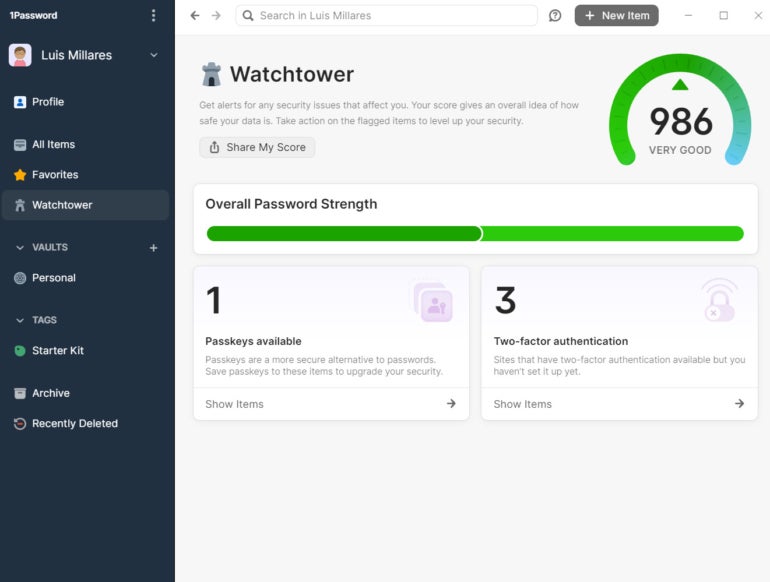1Password fast factsOur rating: 4.3 stars out of 5
|
1Password has earned a reputation for being one of the best password managers around. It has an easy-to-use and sleek-looking interface, strong end-to-end encryption and interesting integrations on top of its service.
SEE: 10 Myths about Cybersecurity You Shouldn’t Believe (TechRepublic Premium)
While it lacks a free version, its premium plans offer a ton of value that makes the spend worth it. For those looking for an all-around password management solution, 1Password should definitely be on your list.
1
NordPass
Employees per Company Size
Micro (0-49), Small (50-249), Medium (250-999), Large (1,000-4,999), Enterprise (5,000+)
Micro (0-49 Employees), Small (50-249 Employees), Medium (250-999 Employees), Large (1,000-4,999 Employees), Enterprise (5,000+ Employees)
Micro, Small, Medium, Large, Enterprise
Features
Activity Log, Business Admin Panel for user management, Company-wide settings, and more
2
Dashlane
Employees per Company Size
Micro (0-49), Small (50-249), Medium (250-999), Large (1,000-4,999), Enterprise (5,000+)
Micro (0-49 Employees), Small (50-249 Employees), Medium (250-999 Employees), Large (1,000-4,999 Employees), Enterprise (5,000+ Employees)
Micro, Small, Medium, Large, Enterprise
Features
Automated Provisioning
3
ManageEngine ADSelfService Plus
Employees per Company Size
Micro (0-49), Small (50-249), Medium (250-999), Large (1,000-4,999), Enterprise (5,000+)
Any Company Size
Any Company Size
Features
Multi-factor Authentication, Password Management, Reporting and Analytics, and more
Is 1Password free?
No, 1Password is not free. If you’re looking for a free password manager, options like Bitwarden and NordPass have free versions that allow unlimited password storage at no extra cost.
However, 1Password has a fairly generous 14-day trial that’s available for all its subscription tiers and plans. I like how these free trials don’t require credit card or payment information to access, allowing users to test drive their features without handing over sensitive details.
| Individual | Families | Teams Starter Pack | Business | |
|---|---|---|---|---|
| Price | $2.99 per month | $4.99 per month | $19.95 per month | $7.99 per month |
| No. of users | 1 | 5 | 10 | 1 |
| No. of items and devices | Unlimited | Unlimited | Unlimited | Unlimited |
| Guest accounts for vault sharing | 0 | 5 | 5 | 20 |
| Identify threats with domain breach report | No | No | Yes | Yes |
Starting at $2.99 per month for its Individual plan, 1Password’s base pricing is reasonable and falls in the middle of the pack compared to the competition. For example, Bitwarden offers one of the most affordable starting plans at less than $1 per month, while fellow popular pick Dashlane comes in at a much higher $3.33 per month. At $2.99 per month, you’re still getting very good value as this includes both unlimited device support and unlimited password storage.
I believe 1Password’s Families plan at $4.99 per month could be more affordable. It starts at $4.99 per month for five users. In comparison, Dashlane offers the same price of $4.99 but allots 10 family member accounts. Meanwhile, RoboForm and Bitwarden offer Families plans for less money at $3.98 for 5 users and $3.33 for 6 users, respectively.
Like its Individual plan, 1Password’s Teams Starter Pack is on par with other password managers and is a good option for small teams and businesses, providing accounts for up to 10 members.
Its Business plan, priced at $7.99, is on the expensive end as Bitwarden has a comparable plan at just $6 — a $2 difference that eventually adds up. 1Password Business provides useful additional features such as single sign-on support, free Families plan for all users and custom usage and breach reports for included users. But if these features aren’t important to you, Bitwarden’s more affordable plan looks like a better option.
Before purchasing any 1Password plan, I highly recommend going for any of its 14-day free trials. While having a free version is preferred, 1Password’s 14-day free trials are offered across all plans, so you can test out whichever subscription fits your needs best.
Is 1Password safe?
Before you start transferring any of your passwords into 1Password, it’s important to check whether it can keep your sensitive data safe and secure. Fortunately, 1Password offers top-notch security for your passwords and credentials.
1Password data is end-to-end encrypted and utilizes the gold standard AES 256-bit encryption to keep your data secure. It also uses a zero-knowledge approach, which means that only the user has access to their own information.
1Password provides all its users with a 34-character Secret Key that’s created locally on a user’s device. The Secret Key works in tandem with the account password to access your passwords and acts as an additional layer of protection for your data. Because it’s created locally, 1Password doesn’t have access to your Secret Key and prevents user data from being collected or sold to third parties.
1Password should also be commended for its commitment to regular security audits done by independent third parties. As of May 2023, 1Password has completed 19 security tests that continually assess its security and features.
In October 2023, 1Password announced that it detected suspicious activity on its Okta instance that it uses to manage employee-facing apps. 1Password said it immediately terminated the activity and emphasized that no user data or sensitive systems were compromised. While that is good news, security incidents like this are important to be aware of.
Overall, 1Password is a secure password manager to use in 2023. Its high-end encryption, zero-knowledge architecture and regular security audits show that it can be a reliable and safe way to securely store logins and passwords.
If you’re curious to learn more about password managers in general, I highly recommend checking out our Password Managers 101 video feature available now on the official TechRepublic YouTube channel!
In that video, our team covers why password managers are important, how safe they are to use and what benefits they provide to businesses of all shapes and sizes.
Key features of 1Password
On top of expected features such as encryption and password sharing, 1Password comes with unique features such as a Watchtower, Travel Mode and dedicated integrations with other services. Find out how to use 1Password here.
Watchtower security scoring
Watchtower is 1Password’s version of security scoring that assesses user passwords and checks for exposure to breaches or data leaks. It also scores passwords for overall strength and pings users to change at-risk passwords that are weak or reused. This is a useful feature, especially for users who have older accounts that may need to have updated passwords.
In addition, Watchtower also checks whether any users’ recently visited websites have glaring vulnerabilities. It also flags users whenever they visit any compromised or unsecure websites during their use.
Watchtower is useful for users with multiple passwords and accounts, as it allows them to maintain good password health across the board.
Travel Mode
Travel Mode is a standout offering from 1Password and is a feature that isn’t found on other password managers. It acts as a profile that you can turn off and on when traveling and enables users to mark particular vaults as “safe for travel.” Vaults not marked as such will be removed from your 1Password app until Travel Mode is turned off.
On 1Password Business, Travel Mode can also be turned on and off for team members.
Travel Mode is perfect for individuals and organizations that take regular business trips and are worried about customs or border officials accessing their phones or other devices.
Dedicated integrations with Fastmail and Privacy
1Password also features integrations with services such as Fastmail and Privacy. Fastmail users can use 1Password to create “masked emails,” protecting their real email addresses when signing up for new accounts. This gives users increased anonymity instead of using their actual email address for less important accounts.
In collaboration with Privacy.com, 1Password allows users to create Privacy Cards within its app. With Privacy, users can generate unique payment information for each service they pay for. This provides extra protection for your data as you won’t have to give away your own card details to pay for different apps or services.
These integrations are perfect for users who already have active Fastmail and Privacy subscriptions. While a bundled plan for these services is ideal, having the option to use these services within 1Password is a meaningful value-add.
1Password authentication and security options
Authentication is another key aspect of a password manager. It adds an additional layer of security as it requires extra information outside of a username or password before gaining access to your account.
In 1Password’s case, vaults can be secured through two-factor authentication. 2FA requires an authenticator application like Microsoft Authenticator or Authy. Fortunately, 1Password offers a relatively easy-to-follow guide on its official support page on how to set this up.
1Password also keeps a list of trusted devices that gives the user control over which phones or computers require authentication and which ones should be deauthorized.
In terms of security options, 1Password includes practical features that add up to a more secure experience. Desktop users can set up either Windows Hello or TouchID fingerprint biometrics to unlock their vaults. Users can also turn on an auto-lock feature that automatically locks you out of the app after a set amount of time — preventing hackers from glancing at your vault when left idle.
My personal favorite is 1Password’s clipboard erase feature. Toggling it on will automatically delete copied information and authentication codes after 90 seconds. This prevents copied information from your clipboard from being unintentionally leaked or copied.
1Password interface and performance
While security in a password manager is important, it should be presented in an intuitive and pleasant-looking interface for the best user experience. Thankfully, this is one of 1Password’s strong suits.
1Password’s desktop application has an easy-to-understand user interface that most users can understand. I personally like how 1Password doesn’t skimp out on providing tons of tutorials to guide users through using the app.
In terms of looks, 1Password also gets good marks. Its UI looks modern and fresh, and it even gives users the ability to customize font density and set it to dark mode.
For performance, 1Password was good but not perfect. Password capture and replay worked as expected and I encountered zero bugs while using the desktop application.
I did, however, have a few instances where the autofill function failed while using 1Password’s browser extension. There would be times where it filled in my credentials perfectly for a sign in, and then there would be moments where it just didn’t fill in.
This meant I had to manually click the copy button and paste my logins from the extension instead of relying on the autofill. Not a dealbreaker, but it is a point for improvement in 1Password’s case.
1Password mobile app
Available on both Android and iOS, 1Password’s mobile app mimics the high quality UI of its desktop counterparts. During my testing, I had 1Password’s mobile version installed on my Google Pixel 6.
Per my use, 1Password on Android was fast and reliable. It also migrates most of the features we find in the Windows and Mac versions.
I loved how 1Password mobile automatically blacks out any screenshots taken on the app. It’s on by default and can only be changed through the app’s Advanced Settings. This is a subtle but important feature, as it protects vaults stored on your smartphone from being screen-grabbed and stolen by bad actors.
All in all, 1Password’s mobile app is a great experience and a worthy companion to its desktop application.
1Password pros
- Top-notch security.
- Unique travel mode feature.
- Integrations with Fastmail and Privacy.
- Easy-to-use and modern UI.
- Very good mobile application.
- 14-day free trial that doesn’t require payment info.
1Password cons
- Pricing could be more affordable.
- No free version.
- Autofill functionality is hit or miss.
1Password alternatives
While 1Password is a quality password manager, it may not have the right features for you. I’ve listed a few alternatives that may suit your needs better.
NordPass
NordPass is a password management solution from well-known software provider Nord Security. It is best for organizations that want tons of subscription options at different time durations. It offers one- and two-year plans for both individual and business users and has a full-fledged free version that allows for unlimited password storage.
Bitwarden
For those on a budget, Bitwarden is a top choice. It has a generous free version that allows for unlimited passwords and use on unlimited devices. It also operates on an open-source platform, making it a great solution for users who value transparency and collaboration in their software.
Keeper
If you own a larger business, Keeper can be a great pick. Its enterprise subscription comes with event logging and reporting, advanced two-factor authentication and automated team management. Depending on your organization’s priorities, Keeper also offers customized bundles and curated pricing.
Is 1Password worth it?
1Password is a worthy password manager that offers high-end encryption, reasonable pricing for its individual subscription and a quality desktop and mobile app experience. Its Travel Mode is a standout and presents a tangible benefit to frequent travelers who want to protect their stored logins on the go.
While I do wish that 1Password had a full free version, its 14-day trial across all its plans is a good enough compromise for those on a strict budget. Its autofill function could also see a bit of improvement. Despite these drawbacks, 1Password is a solid password management solution that I highly recommend most people to try out.
Review methodology
My review of 1Password involved a detailed analysis of its security features, price and real-world performance. I had hands-on experience with 1Password through a 14-day free trial of its Individual Premium plan.
To test 1Password, I used its web application and browser extension on my Windows laptop and its mobile app on my Google Pixel 6.
I rated 1Password on everything from its password management features to its pricing based on an internal algorithm to get a rating of 4.3 out of 5 stars. The scoring was based both on 1Password on its own and in relation to other available password managers.